Problems with the Google API
key and Brainstorm It!
Question - In Brainstorm It, when we try to do a Google keyword supply search, we are instructed to enter a Google API key by cutting and pasting.
To get this key we are instructed to go to the Google site using the link provided. We have done this, and received e-mails from Google, and set up and activated our Google account as instructed, but nowhere are we told what the
key is. We have a password but not an API key.
We have tried to re-register with Google and changed our password with the same result.
The Help menus send us to FAQs and various sites, but nowhere can we find our API key. Note: the e-mails from Google do arrive, but do not tell us what our key is.
We are now going round in circles with Google, unable to make progress with Solo Build It. Do you have any suggestions?
Answer - I had a similar problem with the API key and here's what I finally worked out.
If you have successfully applied for an API and you are sure it's been switched on -
Log in to your Google My Client Centre account using your Google My Client Centre email address and password, at
https://adwords.google.com .
Then, click on your 'My Account' tab. Here, you will find a link to your new AdWords API Centre
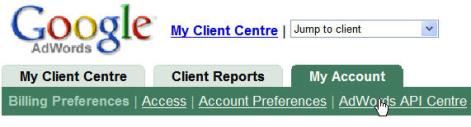
Click on it to see your current programme information, such as your quota and you'll also find your developer token number there
about half way down the page.
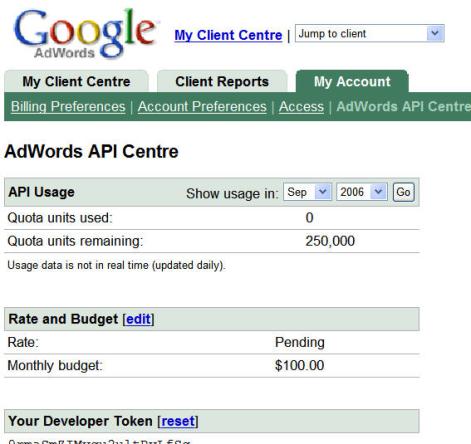
If you haven't got access to the API key from this page or your account doesn't show the AdWords API Center in your menu, then it's probably best to
contact Sitesell support
by clicking here and ask them for their help.
For more info on using your API if you ever need it for anything else, you can visit the AdWords API developer website, at
http://www.google.com/apis/adwords/
although you probably won't ever need to.
From that page, you can access the latest user documentation, read frequently asked questions, join the Developer's Forum, review sample code, and more.
|